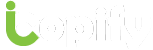How to Record High Quality Videos Using Screen Recording
Screen recording is a popular way to create different types of content, ranging from tutorials to interviews, gameplay videos, and more. The quality of videos that are captured using screen recording can vary and some may look crisp and professional, while others appear unclear and amateurish.
Considering screen recording is meant to directly capture video from your display, it can be confusing why its quality may not match your expectations. That is why it is important to know how to record high-quality videos using screen recording.
Record at a High Resolution
One of the first rules to record high-quality videos with screen recording is to set it up to record at a high resolution. The resolution in screen recording is determined by the size of the frame that is recorded and determines the number of pixels in the video.
Higher resolution videos look clearer and have a better definition – which is what makes it so important. Ideally, it is best to record in at least 1080p Full HD.
However because the resolution of a screen recording video is the same as the dimensions of the frame that is recorded – you will be limited by the resolution of your display. In short, if your display is 1080p, the maximum resolution you can record at is 1080p – by capturing the entire screen.
As a rule, you should try to record at as high a resolution as possible – while sticking to the standard 16:9 aspect ratio. It is advisable to record full-screen videos initially if your display is 1080p, and then look into cropping the video as required later.
Raise the Frame Rate
The frame rate of a screen recording video is defined by the number of frames that are in each second of video. Typically, a frame rate of 30 frames per second is considered to be good, but if you want your video quality to look really great, you should raise it to 60 frames per second.
The more frames in each second of video, the smoother and more fluid the video will look. That is especially the case in screen recording videos that have lots of movement, or where it is important for viewers to be able to track the movement of the mouse cursor.
It should be noted that recording at higher frame rates will require more processing power, and will increase the video file size as well. Unlike the resolution, it is inadvisable to alter the frame rate later, as it could affect the video quality.
Close Unnecessary Apps and Background Processes
Recording video footage from your screen will require a decent amount of processing power – especially if you’re recording a high-resolution video with a high frame rate. That is why it is always best to close any unnecessary apps or background processes so that they don’t compete with the screen recorder over your system’s resources.
The last thing that you want is for your computer to take a performance hit while the recording is ongoing. If it does and it starts to look sluggish – that will be recorded as well in the video.
On top of that by closing unnecessary apps and background processes you can avoid having notifications pop up while you’re in the middle of a recording session – which is a nice added bonus.
Capture Better Audio
More often than not screen recording videos are accompanied by a voiceover narration captured over a microphone. Unfortunately, in many cases, the quality of that audio is suspect – so much so it pulls down the overall quality of the video as well.
Capturing high-quality audio can be tricky, but as a starting point, you should look at the microphone that you’re using. Although you don’t need a professional studio microphone, it should be a decent quality microphone. For voice-overs, a good option is often using a mid-range lavalier microphone.
Aside from that, you should try to minimize any sources of background noise – including nearby electrical appliances. If it isn’t possible to do so, you may want to consider recording the voiceover separately in a different location and inserting it into the video during post-production.
Final Words
By this point, you should have a good idea of how you can start to record high-quality screen recording videos. The one thing that you will need is a screen recorder that lets you adjust the recording parameters – especially the resolution and frame rate. For example, you could try Movavi Screen Capture Studio and follow the steps Here.
Just remember that after you’re done recording, you need to encode the video with the right settings. As far as possible try to encode it in the same frame rate and resolution as it was recorded in, and with an appropriate bitrate based on both those factors as well as the format you’re using.
If you do that, you should be able to avoid tripping up at the finish line (so to speak) and end up with a screen recording video that looks crisp, clear, smooth, and sounds great too.